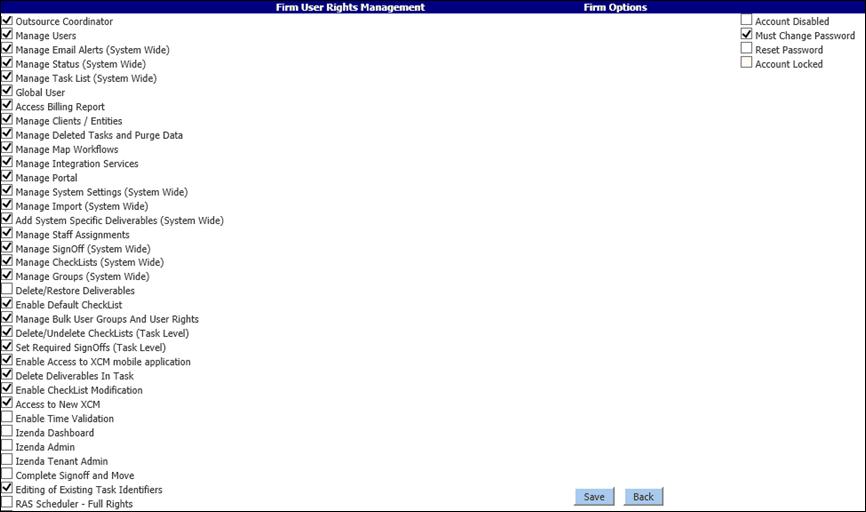It is recommended that the System Administrator should have all the rights. All other users are assigned with specific rights when required.
Each XCM user is assigned a different set of responsibilities based on their role. These responsibilities determine the level of accessibility of users to the system. The responsibility assigned to a user can be location-based or Firm-wide.
|
|
It is recommended that the System Administrator should have all the rights. All other users are assigned with specific rights when required. |
For firms with multiple locations, some rights can be granted specifically for a location (This Location) and some are granted across all the locations (Firm Wide). The User Rights Search Actions table lists the user rights and related responsibilities.
User Rights Search Actions
|
Right |
This right gives a user the ability to | ||
|
Reports for Due Date Monitor (This Location) |
View and run due date related reports. | ||
|
Outsource Coordinator |
Move Tasks to the outsource Status. | ||
|
Apply Rollover |
Perform bulk rollover of Tasks in the Rollover Tasks utility. | ||
|
Manage Users |
Create new users and edit current user information. | ||
|
Manage email Alerts (System Wide): Workflow Statuses Utility |
Turn email alerts on and off. | ||
|
Manage Status (System Wide) |
Enable and disable Statuses, as well as create custom Statuses within the Manage Workflow Statuses Utility. | ||
|
Manage Task List (System Wide) |
Enable and disable Task types as well as create custom Task Types in the Manage Task Type Utility. | ||
|
Global User |
View Tasks, clients, and users from all firm locations. | ||
|
Access Billing Report |
Run the Billing Report for outsourced items. | ||
|
Manage Clients/Entities |
Add new clients/entities and edit client/entity details within the Manage Clients/Entities Utility. | ||
|
Manage Deleted Tasks and Purge Data |
Delete/restore Tasks and purge specific information from a Task. | ||
|
Manage Shipping |
Manage the shipping information on a Task. | ||
|
Manage Extensions |
Manage extensions. This includes showing that an extension has been filed and the ability to close an extension Task. | ||
|
Manage Map Workflows |
Customize the firm’s workflow within the Manage Workflow Mapping utility. | ||
|
Manage Integration Services |
Manage Integration services. | ||
|
Manage Portal |
Manage the XCM portal. | ||
|
Access Reports |
Access the Reports section of XCM. | ||
|
Manage System Level Reports |
Create, customize, and save reports that are available firm-wide. | ||
|
Create New Tasks |
Create Tasks in bulk in the Create New Task Utility. Create new task from My View and Search Results pages using the Add Task action button.
| ||
|
Create Recurring Tasks |
Create Recurring Tasks based on a user-defined schedule. | ||
|
Manage Firm Settings (System Wide) |
Customize defaults throughout the XCM site. | ||
|
Manage Import (System Wide) |
Export firm locations, active Task Types, Users, and Groups to enable later import of Users and Clients/Entities into XCM. | ||
|
Add System Specific Deliverables (System Wide) |
Create System Specific Deliverables and apply due dates to Tasks in No Info in Status within the Bulk add/delete Deliverables utility. | ||
|
Manage Staff Assignments |
Access and work with the Manage Staffing Assignments Utility. | ||
|
Manage SignOff (System Wide) |
Customize the SignOff page for each Task Type. | ||
|
Complete SignOff and Move |
Bulk move Tasks, when some of the Tasks selected have Required notification prompts that are not signed off. | ||
|
Manage CheckList (System Wide) |
Customize the CheckList page for each Task Type. | ||
|
Manage Groups (System Wide) |
Organize Clients/Entities into Groups to enhance searches and administration. This is done in the Manage Group Utility. | ||
|
Manage System Settings (System Wide) |
Access the Manage Custom Grid Settings utility. Possible to select up to 33 fields to display in the My View grid or Search grid. Loading times will be affected by the number of columns selected due to the volume of data being requested. | ||
|
Do Not Roll Over |
Enable or disable the Roll Over option in the Control Sheet. | ||
|
Create Extension(s) |
Extend deadlines on deliverables. | ||
|
Delete/Restore Deliverables |
Permanently delete or restore deliverables. | ||
|
Override And Move Tasks Out Of Completed Status |
Edit Tasks after they have been moved to complete.
| ||
|
Enable Default Check List |
Pull the default CheckList on the CheckLists Page. | ||
|
Manage Bulk User Groups and User Rights |
Access the Bulk Manage User Groups and User Rights Utility. | ||
|
Delete/Undelete CheckLists (Task Level) |
Delete CheckList items within a Task. Deleted CheckList items will soft delete for the current period and will be removed from the Task when it rolls forward. | ||
|
Set Required SignOff(s)(Task Level) |
Enable the required signoff prompt on the SignOff page. | ||
|
Save Search Filter at System Level |
Save searches at the firm level. | ||
|
Save Search Filter at Branch Level |
Save searches at the branch level. | ||
|
Enable Scheduler Tab & Reassign in Scheduler (Applicable only for firms that use XCM Scheduler) |
Activate the Scheduler tab and Reassign tasks in the Scheduler. | ||
|
RAS Scheduler–Full Rights |
View the RAS details of all users and allows the users to be reassigned. The user has the ability to View Schedule. | ||
|
RAS–My Assignments–Read Only |
View the Tasks associated with the logged in user. Cannot reassign a Task to another user. | ||
|
RAS My Clients/Entities–Reassign |
View all their Tasks and also all the Tasks of other users who are associated with their Tasks.User can reassign only their own Tasks. View Schedule is allowed. | ||
|
RAS–View All & Cannot Reassign |
Only view all Tasks and all users. Cannot reassign Tasks. | ||
|
RAS Schedulable Resource |
Enable search across all clients/entities pertaining to a specific user in the RAS search page. Users with this right are displayed in the Select Client/Entity drop-down in the RAS search. | ||
|
Cal Scheduler–Full Rights |
Access all Calendar scheduling capabilities. | ||
|
Cal My Clients/Entities–Read Only |
View their own scheduled and unscheduled Tasks. This user right does not allow rescheduling of Tasks. | ||
|
Cal My Clients/Entities–Full Rights |
View their own scheduled and unscheduled Tasks. Schedule by Employee allows a user to view all Tasks assigned to them. A user can schedule or reschedule their work to different dates. | ||
|
Cal–View All & Cannot Schedule Jobs |
View all clients/entities and their associated Tasks. This right does not allow a user to reschedule. | ||
|
Editing of Existing Task Identifiers |
Change the Client, Task Type, Period End date, or Description on the already created Tasks. By default every user will have this right disabled in their profiles. XCM allows firms to enable this right for specific users to edit the Task identifiers. | ||
|
Enable Time Validation |
Make changes to the time recorded for a specfic Task when it has been incorrectly recorded against a different Task. |
|
|
Employees in a Tax firm should avoid the use of a common password. This results in better security as employee activities are tracked by User Login credentials. |
Assign User Rights–Using Groups
This option is available after one or more User Groups have been created. After a User Group is created, user rights are organized by group profile.
Ungrouped user rights are displayed at the bottom of the User Information section.
To assign a group of rights to a user:
From the Utilities menu, go to User Utilities
and select Manage Users to open the
page.
Manage Users

1. Search for the user using their First name, Last name, or Login name.
2. Click the user name to open the Add/Edit Users page.
Assign User Rights-Using Groups

3. Select one or multiple group profiles in the Belongs to Group field under the User Information section of the page.
4. Click +/- to open the Industry Group/Expertise/ Belongs To Group(s) page.
Industry Group/Expertise/ Belongs To Group(s)
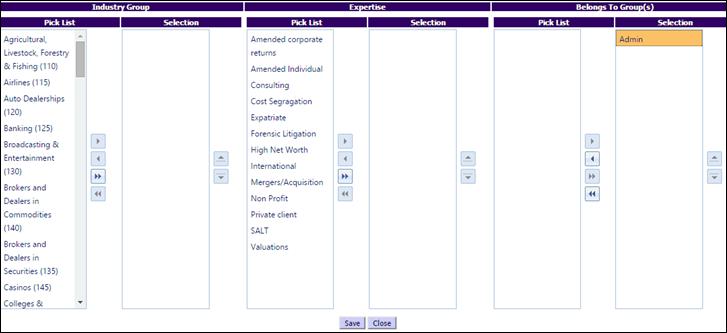
5. In the Belongs To Group(s) section, select or remove groups based on the user rights required.
|
|
The Industry Group and Expertise Pick Lists are customized in the Manage Settings and Defaults Utility and the selections are used when using the Scheduler. |
6. Click Save. Depending on the group selected or removed, the check boxes with the user rights under the respective user groups are selected or cleared in the Firm User Rights Management section.
Assign User Rights-Using Groups
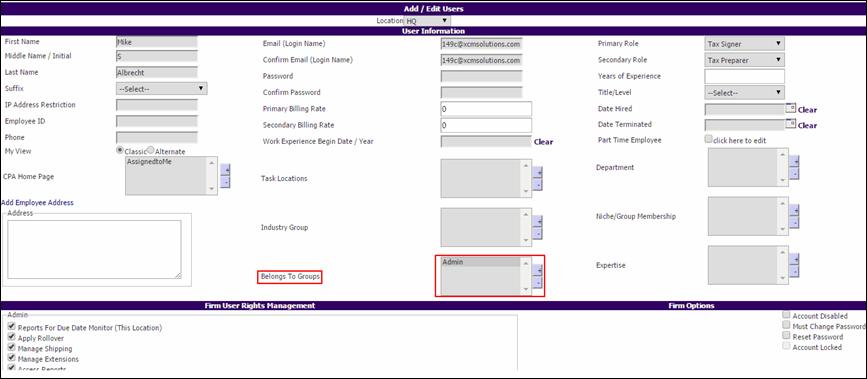
7. Click Save to return to the Add/Edit Users page.
|
|
Adding new user right groups to users will not remove the existing user rights assigned to them. |
When no User Groups have been created for your firm, a list of all user rights is displayed in the Firm User Rights Management section.
To enable a user right, select the check box to the left of any item you wish to activate and click Save.
Assign User Rights-No Group