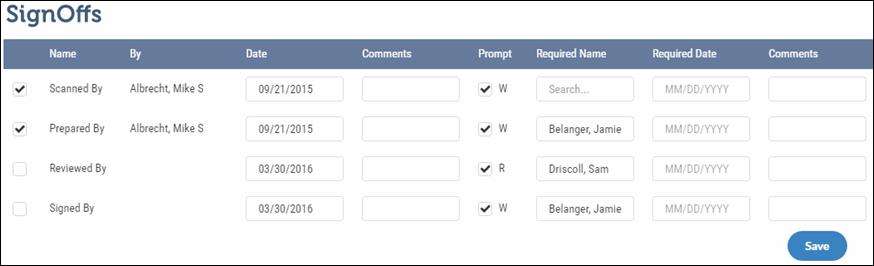
The SignOffs section of the Control Sheet helps to track and control the SignOff process related to a Task. The feature is used to capture SignOff dates, who signed off on a Status, and when the SignOff took place.
You can sign off on relevant workflow steps that are complete as you move the Task within the Control Sheet.
SignOffs Notification Prompts
A warning (W) or required (R) notification to SignOff appears after you move a Task.
Notification Prompts either warn you (Warning Notification) that SignOffs should be completed prior to moving a Task, or inform you that the Task cannot be moved without the SignOff being completed (Required Notification). For more details, see Move a Task in the My View page.
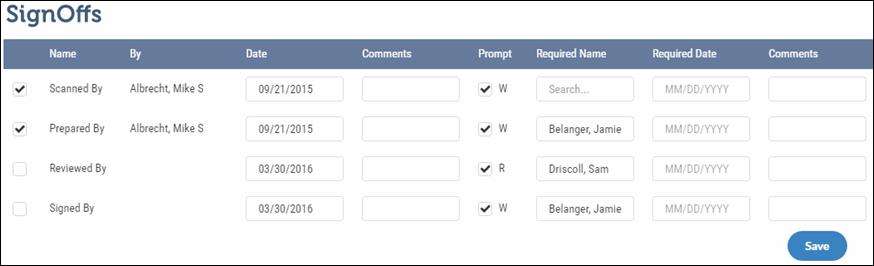
To SignOff:
1. Select the check box beside the Name column for the Task step you have completed.
2. By and Date columns are filled in automatically with the logged in user name and today’s date respectively.
3. Use the Comments field when you sign off for someone else or need to provide additional information.
4. Click Save to save the SignOffs details.