
This section of the Control Sheet provides you with shipping details and helps you identify information such as Who Delivered, Mode of Shipping, Tracking Number, and Deliverable Status.
In the Task Shipping Instructions section, you can enter information about how the end product is to be shipped to the client.

You can select how you want the deliverable to be delivered by selecting the desired option from the Requested Delivery Method drop-down such as Certified Mail and e-Delivery.
Shipping – Delivery Methods
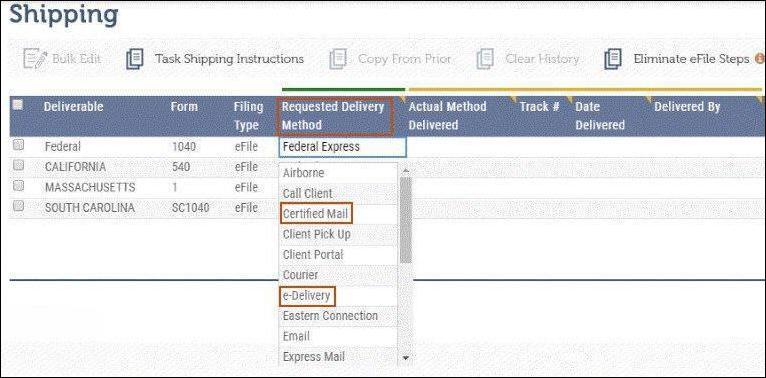
You can perform the following from the Shipping section:
•Add Task Shipping Instructions
•Copy from Prior
•Move a Task to Completed
•Eliminate eFile Steps
Task Shipping Instructions
You can add shipping instructions such as Mail To, Special Instructions and General Shipping Instructions in the Add Shipping Instructions dialog box.
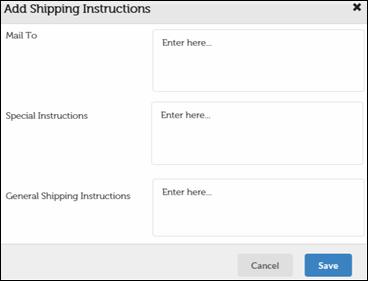
Click Save to save the shipping instructions that were added.
Copy From Prior
The Copy From Prior option allows you to copy the shipping information from the previous year. You can copy Mail To and Special Instructions from the Shipping page of the previous year.
Move a Task to Completed
In order to complete a Task in XCM, you must ensure that all of the Deliverables are in the completed status.
To mark a Deliverable as shipped, an XCM Administrator should enter a date in the Date Delivered column on the Shipping page. This would change the Deliverable Status to:
•Complete if the filing method is Paper or None.
•eFile Awaiting Taxpayer Consent Form if the filing mode is eFile. This activates the eFile section of the Control Sheet.
You can check the Status of Deliverable directly on the Shipping Page (Deliverable Status column).
After all Deliverables show Complete in the Deliverable Status column, you can then move the Task to Completed if the filing method is Paper.
You can move the Task to the completed Status with the Move to Completed option for all Tax returns that are moved through the eFile process (described in eFile).
Click Eliminate eFile Steps to skip the eFile process. When you click Eliminate eFile Steps, the Deliverable Status changes to Complete. You can then click Move to Completed to move a Task to completed Status.
|
|
Only a user with the Manage Shipping right can skip the eFile process using Eliminate eFile Steps. |