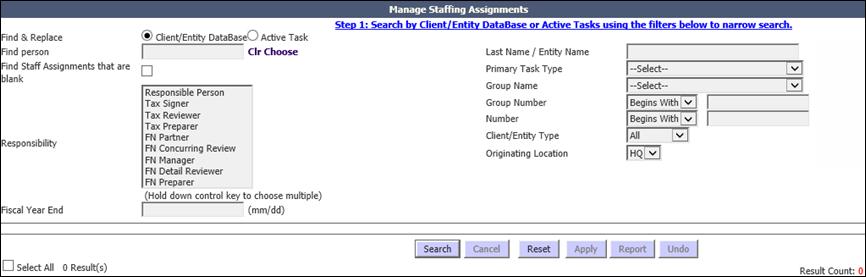
The Manage Staffing Assignments utility helps manage staffing assignments efficiently. It is used to make bulk updates of staff assignments on Tasks.
You can do the following in staff assignments:
•Replace the existing staff member with another user. (Change the staffing Assignment)
•Assign a new staff member for Tasks that are not assigned to any user. (Staff assignments that are blank)
•Make the same set of changes to multiple staff members or Tasks simultaneously. (Bulk update)
From the Utilities menu, select User Utilities > Manage Staffing Assignments.
Manage Staffing Assignments
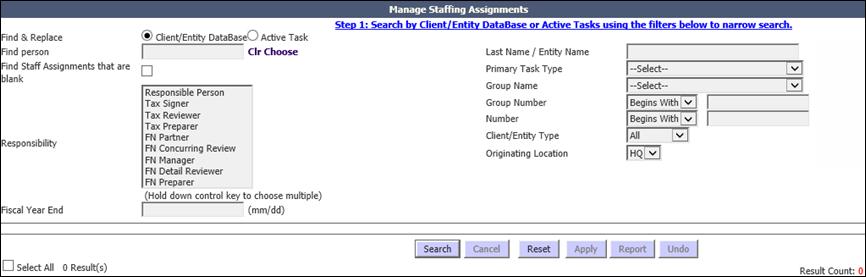
Step 1: Search by Client/Entity Database or Active Tasks
1. Click Client/Entity Database to modify the default settings for client records or click Active Task to modify existing Tasks.
2. Click Choose beside the Find person text box to select a specific user or leave it blank to find unassigned entries.
3. Select any optional filters on the right to streamline the list of tasks that will show up, then hold down the Ctrl key and click on one or more Responsibility roles.
4. Click Search to open the Manage Staffing Assignments Step 2 page.
Manage Staffing Assignments Step 2
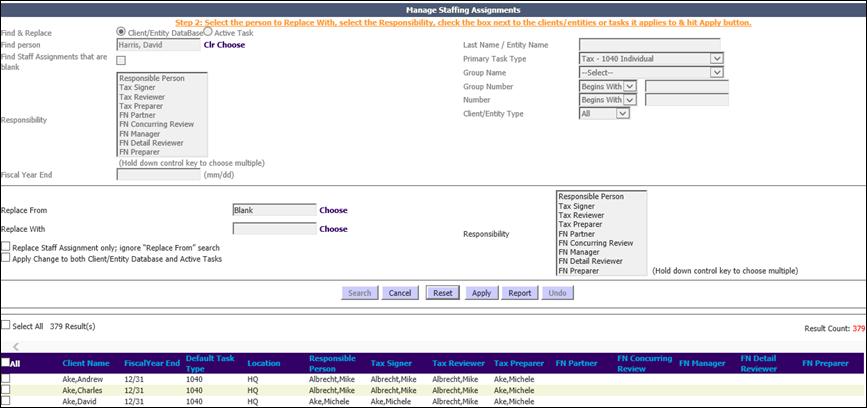
Step 2: Select the Person to Replace With
1. Click Choose beside the Replace With text box to view a list of staff from where you can select the new staff.
Manage Staffing Assignments Step 3
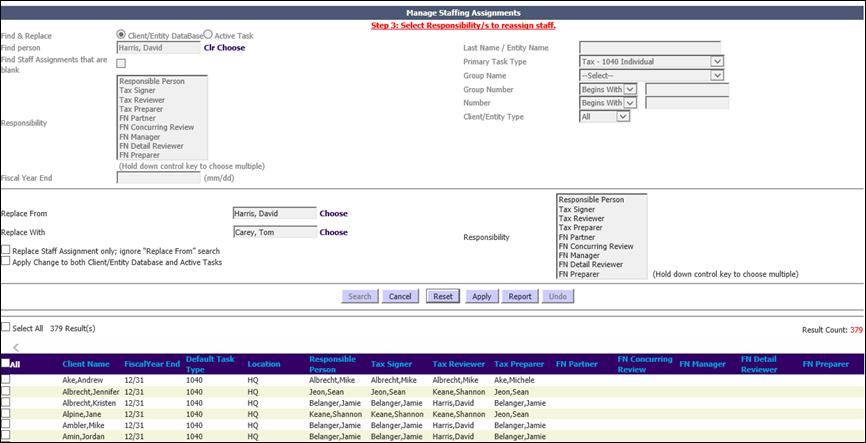
Step 3: Select Responsibility to Reassign Staff
1. From the Responsibility list box select one or more responsibilities to assign the staff member in the Replace With text box.
|
|
If a staff member has already been assigned the selected responsibilities, they will be replaced with the newly-chosen staff. If no staff were assigned the selected responsibilities, the chosen staff will be assigned the roles. |
2. From the search results, choose the Tasks for which the staff has to be reassigned.
3. Click Apply to reassign the selected tasks to the staff member.