
This utility allows you to manage the email reminders sent to your client when a Task enters the eFile process. When an eFile Task Consent Form is shipped to a client, you can configure automatic email notifications be sent to your client.
You can configure email reminders and automatic email notifications in Setup Utilities > Manage eFile Mail.

Options available are:
•Turn off all Automated eFile emails. In this case, no emails will be sent to clients.
•Turn on Selected eFile Emails. Selected emails will be sent to clients using the client email addresses available in the XCM Client/Entity Database. When this option is selected, a check box is displayed where you see the notation: Send Client Reminder Email for eFile Consent Form. Email reminders will be sent to clients based on the number of days entered in Reminder Emails Sent Every text box.
The default content of the notification email will be displayed in the Manage Email Reminder for eFile Consent Form page.
Manage Email Reminder for eFile Consent Form
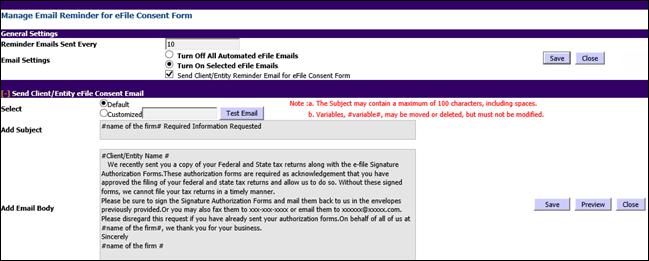
You can either proceed with the default content of the email or customize content. Select the appropriate option.
•If you have customized the content, click Save.
•To view how the email will look when it is sent to the client, click Preview.
•To exit without saving, click Close.
Use the Test Email feature to send a test email to a recipient. To send a test mail:
1. Select the type of email (Default or Customized) and draft custom content if applicable, then type an email address in the text box provided.
2. Click Test Email to send a test email. After the email is sent, you receive a confirmation message.
|
|
Text between two # characters indicates a variable that XCM will fill in based on the condition. You can delete the variable if it is not required for a generated email. |