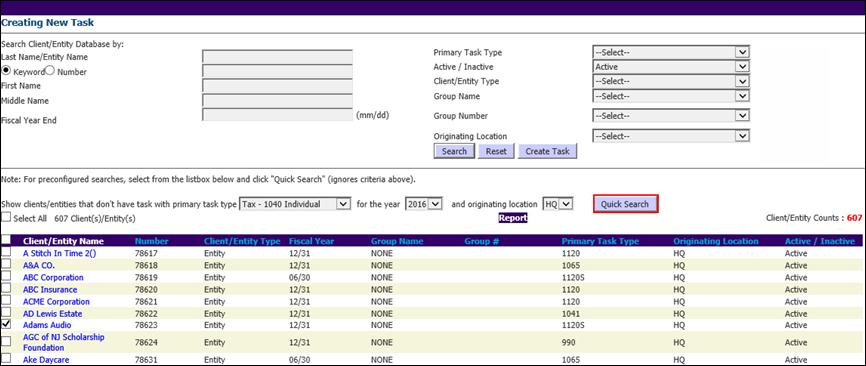
The Create New Task utility allows you to create new Tasks with respect to each client/entity record created within the application. XCM also provides the option to create a Task for an individual client/entity as well as for a group of clients/entities with a single action.
From the Utilities menu, select Task Utilities > Create New Tasks.
This utility enables you to create a new Task for one or more clients/entities. Enter the client/entity information or select the appropriate search criteria and click Search to display the client/entity details.
To create a new Task:
1. From the Utilities menu, go to Task Utilities and select Create New Tasks to open the Creating New Task page.
Creating New Task
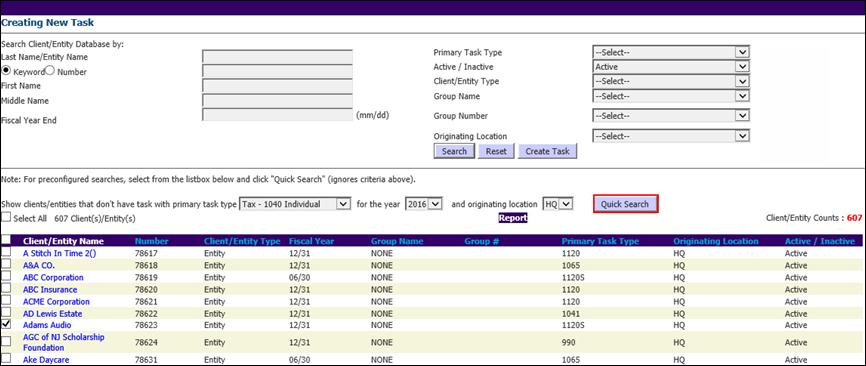
|
|
Preconfigured searches can be done using the Quick Search feature. Search results will list the clients/entities for whom the Primary Task Type has not been created for a specific year and originating location to ensure Task accuracy. |
3. Select the check box adjacent to the Client/Entity Name for whom the new Task needs to be created and click Create Task. This opens the Create New Task page.
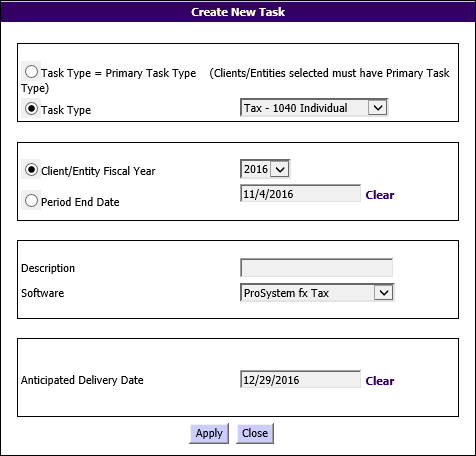
4. Enter details as follows:
a. Select the Task Type. Choose Task Type=Primary Task Type for the clients for whom the Primary Task Type has been assigned. You can also select a Task Type from the drop-down list.
b. The following fields are optional:
§ Select Client/Entity Fiscal Year or Period End Date as applicable.
§ In the Description text box briefly describe the new Task and select the relevant software from the Software drop-down list.
§ In the Anticipated Delivery Date field, select the approximate date on when the Task will be completed.
5. Click Apply to create a new Task.