 icon beside the Quick Search
box to open a page where you can search on multiple parameters.
icon beside the Quick Search
box to open a page where you can search on multiple parameters. Advanced Search allows you to search for all Task-related
information using a combination of multiple search criteria. Click the  icon beside the Quick Search
box to open a page where you can search on multiple parameters.
icon beside the Quick Search
box to open a page where you can search on multiple parameters.
Tasks completed on or before December 2012 will not appear in Advanced Search. They can be accessed from the Reports menu. Reports now contain Current and Archive option buttons. Tasks completed before December 2012 can now be accessed from the Archive option in Reports. Other Tasks can be accessed from the Current option in Reports.
You can search for Tasks in the years 2006-2013 that have not been completed (have the Status No Info In or In-Process) and all Tasks created in subsequent years.
There are three search tabs:
•Advanced Search enables you to perform the actions described in the following Advanced Search Actions Table.
•My Search contains saved searches that are available for the user who saved it to view and run.
•Shared Search contains saved searches that are available for all firm users to view and run.
Advanced Search Actions Table
|
Search Method |
Description |
|
Search on Multiple fields |
o You can search on fields such as Year, Client/Entity Name, Number (can enter multiple Numbers), Original/Current Location, Deliverable, Task Category, Group, Period End date, Priority, Tasks with Checklist items open, and User Roles. o Who Has Task filter: Displays the Active and Inactive users in the AutoSuggest drop-down list and enables you to select Active users in the search criteria. |
|
Narrow your search |
From the Select Client/Entity By User drop-down list, choose one of the following: o My Clients displays clients/entities based on the credentials of the logged in user whose name appears in a role on the Control Sheet. o All displays all the clients/entities of the firm. |
|
Keyword search |
The data available in the Custom grid fields can be used in the Keyword field for advanced search. |
|
Include/exclude icon |
Use this feature when you want to include most of the Task Types or Statuses in your search criteria and exclude only a few, and vice versa. Click the |
|
More Filters |
Click |
|
Modify Search |
Modify search criteria after the search has been run. |
To perform an Advanced Search:
1.
Click the advanced search  icon on the Menu Bar to open the
Advanced Search page.
icon on the Menu Bar to open the
Advanced Search page.
2. From the Select Client/Entity by User (My Clients/All) drop-down list, select an individual client/entity or All (Client/entities) as appropriate.
3.
Click the  icon beside the
Task Type or Status field to include most of the Task Types or
Statuses in your search criteria and exclude only a few, and vice versa.
icon beside the
Task Type or Status field to include most of the Task Types or
Statuses in your search criteria and exclude only a few, and vice versa.
4. Click More Filters to apply multiple search criteria.
Advanced Search
/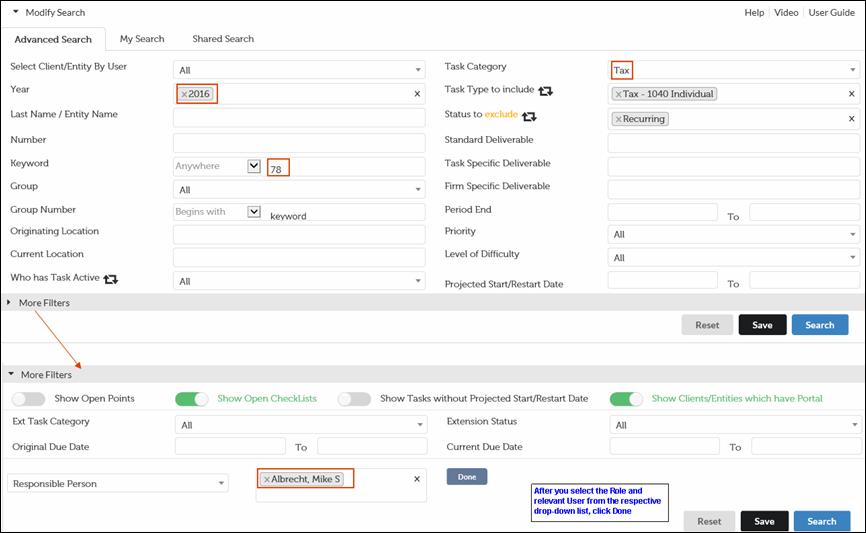
5. To narrow your search results, select other criteria in the Advanced Search tab.
6.
Click Search to display the search results. You can export the Search
Results to Excel using the Export to EXCEL icon 
Advanced Search-Search Results
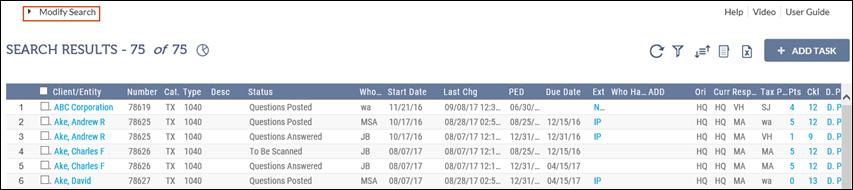
7. You can modify your search to expand your review or limit your search results.
On the SEARCH RESULTS page, click Modify Search to open the Advanced Search tab with the search results displayed at the bottom of the page.
When you click Modify Search, the following take place:
•The Advanced Search screen is displayed with the filters of the previous search. You can change the filters as required.
•Tasks selected in the Search Results for the previous search are now cleared.
•Filters selected in the Search Results for the previous search are cleared.
Advanced Search-Modify Search
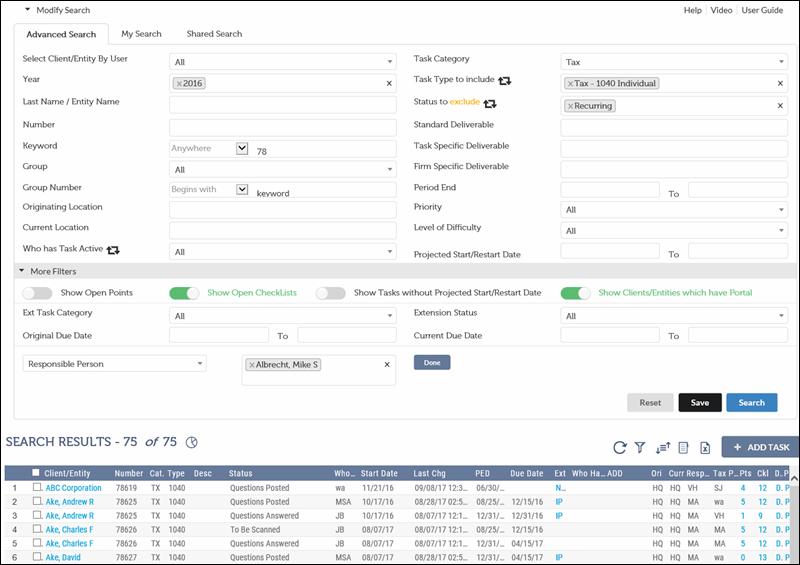
8. You can now:
•Click Reset to clear the selected filters.
•Click Save to save the search criteria for future use.
•Add or remove search filters from your current selection.