 at the top-right of the
page, to open the Add Task wizard.
at the top-right of the
page, to open the Add Task wizard.The Add Task wizard allows you to create a new Task for a new client/entity or an existing client/entity in one click from the My View page.
To Add a New Task:
1.
Click  at the top-right of the
page, to open the Add Task wizard.
at the top-right of the
page, to open the Add Task wizard.
Add Task
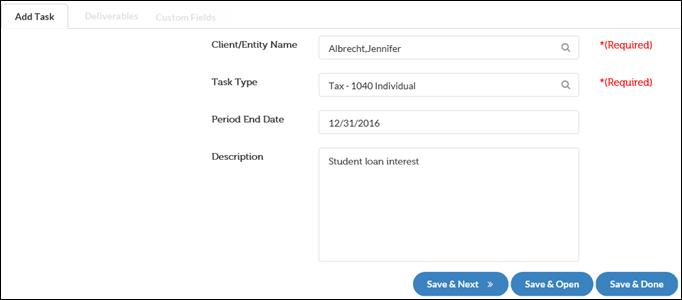
In the Add Task tab,
2. In the Client/Entity Name text box, type the client/entity name. A drop-down list of existing client/entity names will appear based on the first two letters of the clients first or last name. Select the Client/Entity Name from the drop-down list. This is a required field.
3. From the Task Type drop-down list, select the type of Task you want to create. This is a required field.
4. In the Period End Date text box, click to select the relevant date from the calendar.
5. The Description field is optional. You can add text or a date in the text box to provide more details about the Task.
6. You can now click one of the following:
•Save & Next: To save the Task and move to the next step in the wizard.
•Save & Open: To create the Task and open the Task Control Sheet.
•Save & Done: To create the Task and close the wizard.
7. The Deliverable and Custom Fields details can be entered after the Task has been created.
Unique Task Identifiers
XCM tracks Tasks by Client/Entity Name, Task Type, Period End date, and Description. XCM will not let you create a duplicate Task with the same Client/Entity Name, Task Type, Period End date, and Description as an existing Task.
|
|
1. Task Descriptions are recommended to distinguish between tasks that have the same Client/Entity Name, Task Type and Period End Date. 2. When you attempt to duplicate a task, it is mandatory to add a Description as indicated in the message below.
3. Do not change or add Task Descriptions after a Task is created because it could interfere with the identification of duplicate Tasks. |