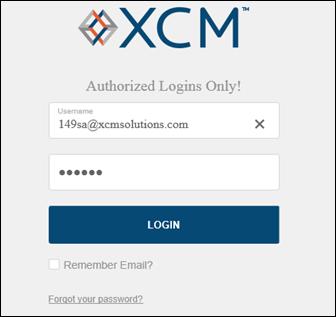
You can work with XCM from any browser of your choice, however for optimal performance, it is recommended you use Google Chrome. The login page for XCM is available on the XCM homepage at www.xcmsolutions.com.
To access your firm’s XCM site, you will need to enter your Username and Password in the Login page. Your Username is your firm issued email address and the assigned password.
Login (Sign in)
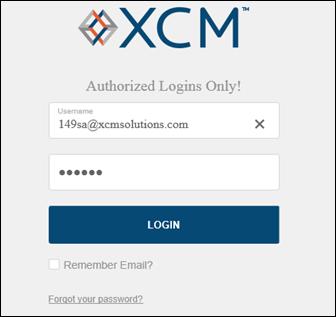
|
|
When you log in for the first time, XCM will prompt you to change your password. Your password must be at least 8 characters long and include one of the special characters @#$%^&*/. |
Forgot your password
This feature helps reset your password if you forget your current password.
In the Login page, click Forgot your password?
Forgot Password
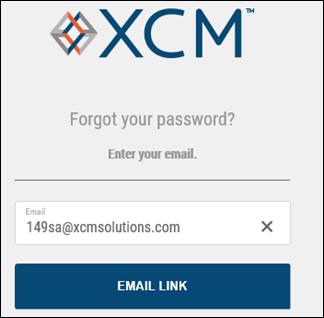
1. In the Email text box type the email address you used to create the account.
2. Click EMAIL LINK.
3. Check your email Inbox and click the link in the email you received to reset your password. The email link you have received will expire in 3 hours.
Avoid using a Password Manager
As a best practice you should not save XCM login credentials within a Password Manager. XCM will work if you are using a Password Manager on your computer. However, to avoid issues within XCM it is highly recommended that the XCM login information is not saved in a Password Manager.
Enhancements Pop-up
Upon successful login, you will be notified of any enhancements made to XCM. A pop-up that enumerates the latest enhancements and new features that have been incorporated is displayed.
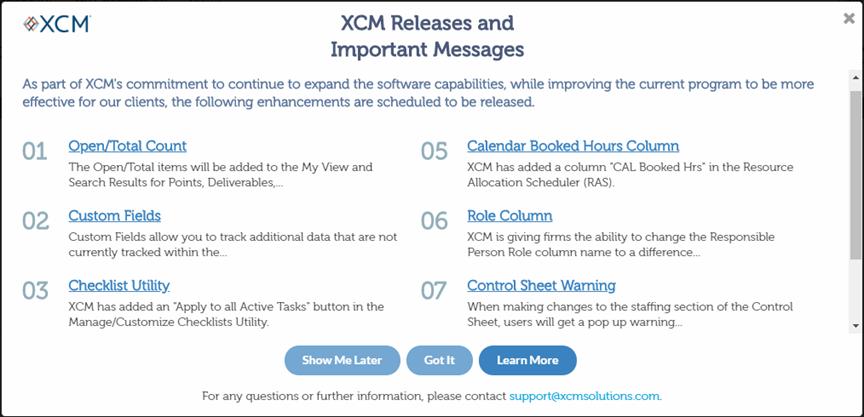
Enhancements pop-up options
|
Option |
Description |
|
|
This will close the pop-up and the pop-up will be displayed again the next time the user logs in. |
|
|
This will close the pop-up and the pop-up will not be displayed during the next login, unless there are new updates. |
|
|
This will open the relevant Release Notes at the Help Center. |